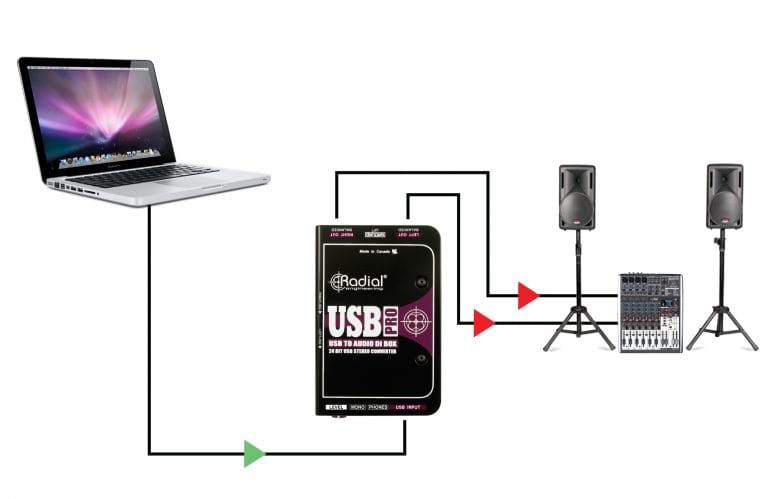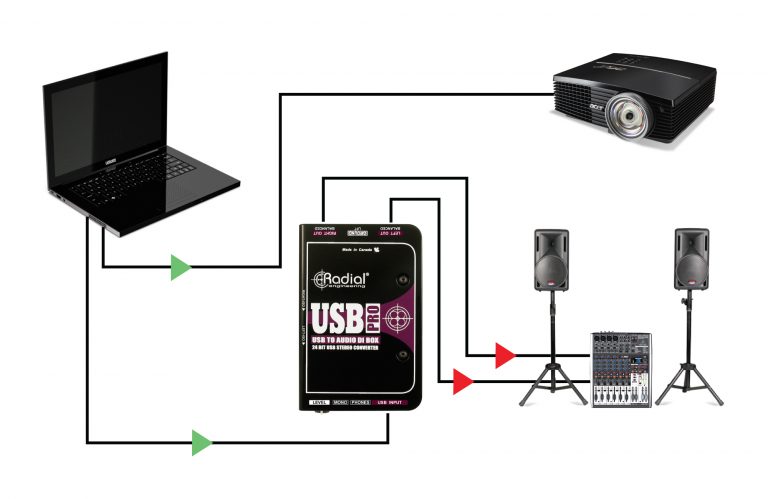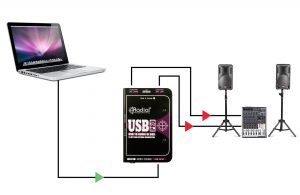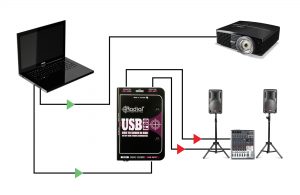If you don't see the question you had in mind here, feel free to enter in the form provided along with your email address so we may send the reply directly to you. Thanks for your participation!
Can I use the USB-Pro backwards to convert analog signals to digital?
No. The USB-Pro is configured as a digital to analog converter. It only works one way.
Will the 24 bit converters improve the sound of 16 bit files?
Probably not. The USB-Pro will simply reproduce the file at the same sampling rate as it was recorded.
Will the USB-Pro sound better than my computer sound card?
It depends on your sound card. Some sound great – others… not so much.
Can I use the USB-Pro to stream the audio from video playback?
No. The USB-Pro is designed to process data streaming from audio only and is not designed to process the additional data that both combined audio and video produces.
Can I use the USB-Pro to output test signals for the PA system?
Yes, of course. The USB-Pro is a great device to pair up with a laptop and various audio files.
Can I use the USB-Pro in a simple DJ setup using a laptop?
Yes. Simply connect the USB output from your laptop to the USB-Pro and connect the XLR outputs from the USB-Pro to a pair of powered loudspeakers.
Do I need to download any software to make the USB-Pro work?
No. It will automatically be recognized by your operating system.
Can I connect the output of the USB-Pro to any type of input on my mixer?
The variable output on the USB-Pro will adapt to most inputs including mic level and more sensitive line level signals. Simply adjust the level to suit.
Can I use the USB-Pro’s headphone output as a second stereo source?
Yes. Just be careful as this output can be quite loud and may overload the input on certain audio systems.
Can I use the USB-Pro as a stereo source for re-recording or sampling?
Yes. The output quality of the USB-Pro is as good or better than CD quality. For Reamping, send the USB-Pro output to the Radial ProRMP or JCR and you are now ready to Reamp till your heart’s content!
When set to mono, will the summed mono signal appear on both XLRs?
Yes. This gives you two identical signals on both XLRs.
Can I power the USB-Pro with Phantom Power?
No. The USB-Pro derives its power from the USB port. For best results, ensure phantom power is switched off when connecting to the microphone input of a mixer. In case of use with a mixer with global phantom power that is activated, the isolation/bypass switches on the USB-Pro are to be set to the isolation position.
Can I use the USB-Pro to transfer analog files from a tape recorder to a computer?
No. The USB-Pro sends digital to analog, not the other way round. To do this, you will need an A to D converter.
Is the USB-Pro capable of driving studio monitors?
Yes. The USB-Pro can actually produce up to +8dB which is sufficient for most self-powered studio monitors.
Why is the USB-Pro output marked mic level when it is in fact much higher?
Convention says that DI boxes should be mic level. This enables them to be used alongside microphones in a PA system and snake without introducing crosstalk. We suggest lowering the output level of the USB-Pro to match.
Why is the headphone output level so loud?
The USB-Pro headphone output is only there for testing, not listening to music. As this is designated for professional use, it is extra loud to enable any type of headphones to be employed – from 8 ohms to 400 ohms – even when testing during a concert.
Can I connect the USB-Pro directly to a pair of powered studio monitors or speakers with a +4dB line level input, or do I need a preamp and mixer?
Yes, you can go straight into your balanced line level speakers with the USB-Pro. The adjustable level control ranges from ‘Off’ at its lowest position all the way up to line level at its highest position. Simply turn up the dial until the volume is suitable for your speakers.
Can I mount the USB-Pro in an adapter like the Radial J-Clamp or J-Rak 4?
No. Because of the location of the isolation transformer switches, the USB-Pro cannot be mounted.
Can I connect multiple USB-Pros to my Windows® computer?
Unfortunately most Windows powered computers only allow one USB sound device to be used at a time.
Can I use the USB-Pro to feed my home Hi-Fi sound system?
Yes, you can connect to most home theatre and Hi-Fi systems using a simple XLR to RCA adapter. Because the USB-Pro has a fully adjustable output level, it can easily accommodate consumer equipment with unbalanced connections. You can also come out of the 3.5mm headphone jack with an appropriate adapter cable.
Can I use the USB-Pro strictly as a headphone amplifier?
Absolutely. Just remember that the LEVEL control is global and will affect both the XLR output(s) and the 3.5mm jack output. SAFETY: It is important to note that the 3.5mm headphone output is quite powerful; always start with the LEVEL control all the way down before connecting headphones, slowly increase the LEVEL until it reaches a comfortable listening volume.
Can I use a USB adapter cable from my mobile phone or tablet with the USB-Pro?
Unfortunately, mobile phones and/or tablets do not provide sufficient power for the USB-Pro and therefore are non-supported source devices.
Does the USB-Pro have its own clock or does the clock derive from the source computer.
The USB-Pro will synchronize to the clock coming from the source computer.
The USB-Pro is working on my PC, but is not showing up as an available sound card in Cubase®. How do I make it visible to my DAW?
Though the USB-Pro will run without drivers in most applications (as you have found), you may want to try a generic ASIO driver package with the USB-Pro. Try downloading and running asio4all… available here: http://www.asio4all.com
How do I connect multiple USB-Pros to my Apple® computer?
Apple provides a method of connecting multiple sound cards together using the steps below. Please note that we cannot guarantee performance with every application, as this is a function provided by Apple.
1 – Close all applications and re-start computer with all USB-Pros connected.
2 – Open the Audio-Midi Setup from Applications > Utilities.
3 – Click View > Audio Device Window if not already visible.
4 – Add a new “Aggregate Device” by clicking the + button under the audio device list.
5 – Select each USB-Pro instance from the list (displayed as USB22 or similar).
6 – Close the Audio-Midi setup and open your audio application.
7 – Select the newly created Aggregate device as your default audio output in your applications sound settings.